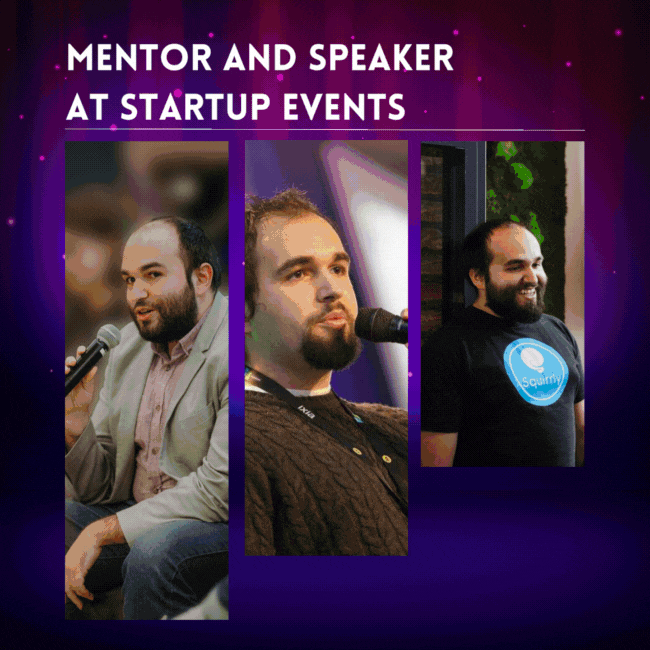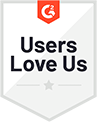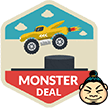Your WordPress version may not be the most interesting thing about your website.
But when it comes to security, it’s absolutely crucial to stay on top of it.
Here’s why this is so important:
Why Checking Your WordPress Version Matters for Your Security
While a powerful platform, WordPress does have its fair share of well-known security vulnerabilities which can put your and your customers’ data at risk.
The good news is that many of these vulnerabilities can easily be prevented by updating your WordPress version.
You see, WordPress consistently releases security updates designed to patch vulnerabilities that opportunistic cybercriminals love to exploit.
These are usually security fixes that don’t alter WordPress in any significant way and should be applied as soon as WP releases them.
So, how can you check your WordPress version? Try the following methods:
Easy Ways to Check Your WordPress Version
If you have administrator dashboard access, you can quickly check your version in the WordPress back-end, under Dashboard > Updates.
On this page, you’ll be told whether you already have the latest WordPress version or if you need to update.
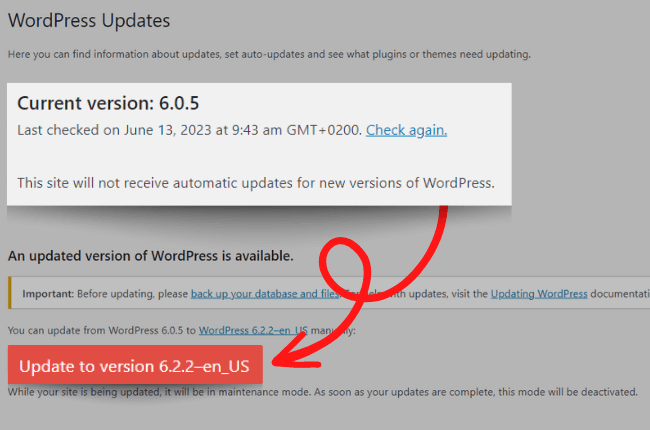
Alternatively, simply scroll to the bottom of any page in your admin view, and you should be able to see the version number in the bottom right corner.
Your WordPress version is one of the many things that Hide My WP Ghost checks for with its Security Check feature.
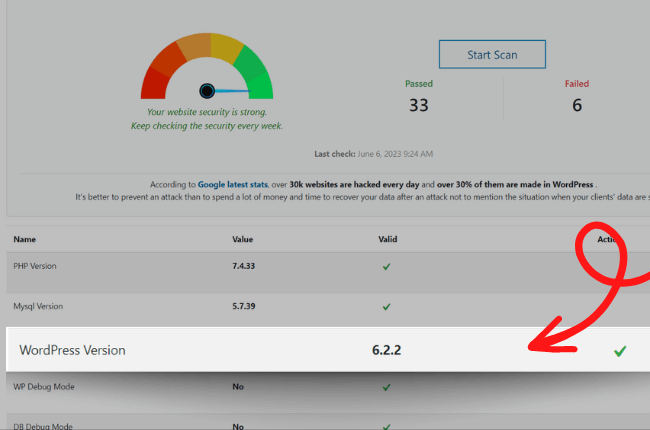
In case you DON’T have the latest version of WordPress, HMWP Ghost will notify you to update, ensuring that you don’t overlook this critical security task.
To run a security check, go to Hide My Wp > Security Check and click the Start Scan button.
You should always update WordPress to the latest version.
According to official WordPress stats, only about half (57.6%) of WordPress sites are using the latest version (6.2).
All previous versions can be vulnerable and might result in getting hacked, so make sure your current WordPress version is up-to-date at all times.
When a new version of WordPress is available, you will receive an update message in your WordPress admin screens.

To update to the latest version of WordPress, all you have to do is click the link in this message.
Although they always seem to pop up in your admin panel at the most inconvenient times, those little update notifications actually have an important purpose.
So, my advice is: don’t ignore them.